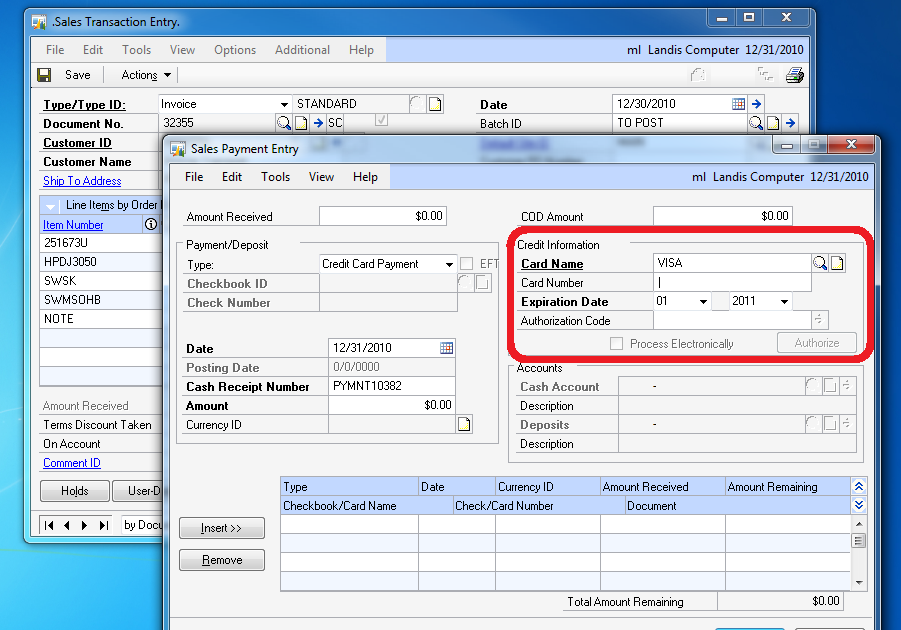
Image source: https://blogger.googleusercontent.com/img/b/R29vZ2xl/AVvXsEg8qqoVfY6f2YQRuVtpLkgcG5wNXrt7JJroKlv9p9QJdlh2IBhl2mGzg2nT4B9LE_UI5iuD7_M-qu83DGxD2Ee_UrgPGcgDeaT0khmbKrvzF7ESvUctaMsZJzV4cqph0cyh_wlxGU-kZ8k/w1200-h630-p-k-nu/GP+Credit+Card+Authorized.png
User manuals and other functional documentation for Dynamics AX 2012 for Retail is limited at the moment which is not a surprise considering the product has been officially launched my MS in February. To help remedy this situation I am starting the series of posts in which I will share my experience obtained through training and troubleshooting tips. I think many of you may find it useful.
The first item I want to discuss is setting up MS payment service for Dynamics AX account on POS terminal. This will enable your retail business to process credit card payments at Dynamics point of sale.
First you will need to register payment service account at Dynamics Online dot com. Your partner will set it up for you and initiate invitation email. It's important that you have Windows Live ID and that the invitation is generated for this WLID.
Once you opened email and clicked on the link payment service will be activated you will become administrator of this service. This allows you to send invitations to other users. Make sure to train them on some basics before assigning them to administrator or even system user role.
Then it's time to sign up with one of them payment processors supported through MS Payment service. You will get automatically generated email from the payment vendor you chose with account information. Note that these accounts are not yet activated on vendor's side and you will be contacted by their representative to complete legal paperwork. Most payment providers used by retail industry are supported by Dynamics payment service including FirstData, PayPal and CyberSource.
After that is done, you are ready for the first test. Click on Payment s screen while on Payment service home page and then New Payment button. Enter real credit card info and the amount that you want to transact (you can later refund the entire amount minus transaction fee set by payment processor you selected). Click process payment to see if the amount is successfully authorized and captured.
To refund the amount captured, come back to Payments screen, select the payment you want to refund by clicking on the transaction ID and click Issue refund button. Note this method of refund will only work for authorizations completed through Payment service web site and not for ones done at POS terminal or through Dynamics AX client.
Important note: MS Payment service cannot connect to "test environments" or "test hosts" of payment processors. It can only connect to "live" or "production" systems. It can be explained by the fact that the service works with 6 different providers and handling "test" and "production" modes for each through one service could be technically challenging.
If the test went successfully then we are ready to proceed to the next step of configuring POS terminal to accept cc payments.
We will need to configure hardware profile that is assigned to each POS terminal in AX 2012 for Retail client. To go Retail->Setup->POS->Profiles->Hardware profiles and select the profile that is used by POS terminal on which you want to enable cc processing. Most retailers using Dynamics AX for Retail have two or more POS terminals in the store so make sure you pick the right hardware profile that is assigned to the right POS terminal. If separate hardware profile is used for each POS terminal then you will need to repeat the configuration below for each profile.
Navigate to EFT Service fast tab and enter the following information:
EFT service: Dynamics Online
Service ID: Payment service ID you set up. You can find this ID from Customer portal screen on dymanicsonline.com, select Service list and note Id value in Id column (if you don't see this column, click Choose columns button and add it).
Merchant ID: leave blank
Username: WLID used to access payment service
Password: password for WLID
Configuration: depending on the country, Non-EMV for USA and EMV for Canada
Run distribution scheduler job for registers (usually N-1090) to push changes to POS terminal database and you are done with configuring it to process cc payments in.
In the next blog I will explain how to configure MRS (magnetic stripe reader) on POS and setups in AX retail headquarters needed to support card swipe. Just note that help on card setup provided by MS has critical typo that I will talk about.
That is all for now, until the next time.